Online Check In
Our online check-in process lets you choose a time to arrive at one of our UM Urgent Care centers and wait at home until your visit. Choosing a check-in time is not an appointment, but it tells the urgent care staff when to expect you so they can try to see you as close to that time as possible.
You can watch the short video on this page to learn how to use our online check-in process, or scroll down for step-by-step instructions.
How to Check In Online
To access online check-in, go to the page of the urgent care location you want to visit, and click on the yellow online check-in button.
When the check-in page opens, the first field you’ll check is if you are an existing UM Urgent Care patient:

Then enter your reason for visiting urgent care. If you aren’t sure, select “Other”:

Once you select a reason, your visit date options will appear. Select a date:

After selecting a date, you’ll see the available times. Choose from what’s available.
(If you don’t see a date and time that works for you, you can still walk in to any of our urgent care centers.)

Next, complete the personal information fields:

After those are filled in, click the green “Get in Line” button:

You’ll then see your confirmation. This page will give you the option to upload your ID and health insurance card. Those are not required at this time, but you will have to show both when you arrive at our urgent care center. If you have trouble uploading your ID or health insurance card, our team can upload them when you arrive at our center:
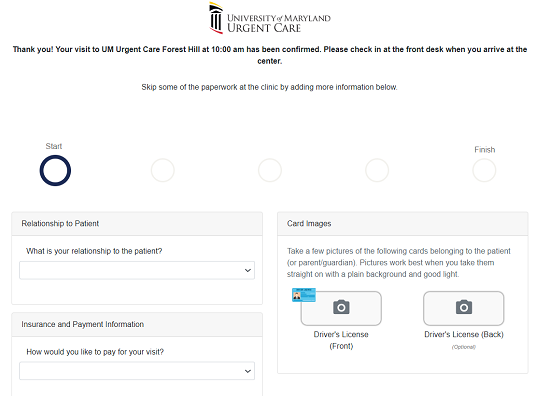
When you’re done, you’ll get options to reschedule or cancel your visit:

